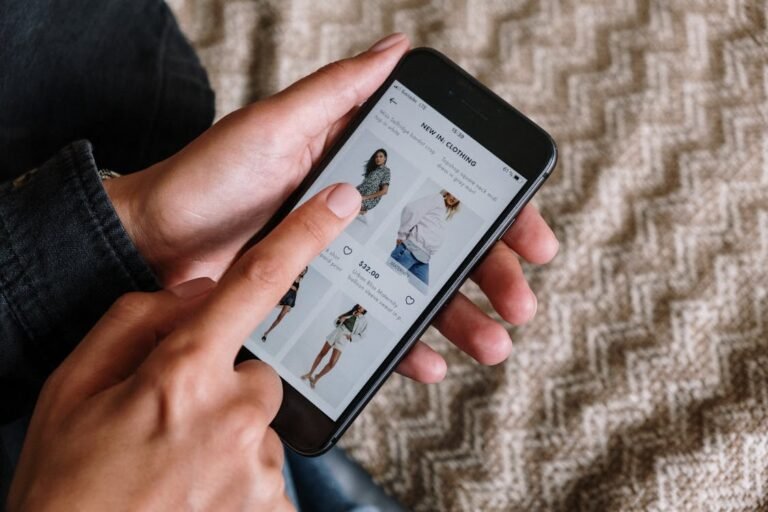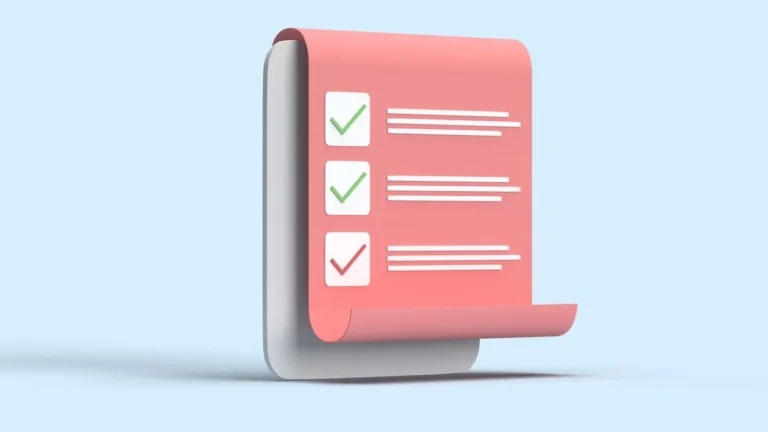“Why do I need to convert an image to the WebP format? Do I really need it? If yes, then how should I?”
If these are the questions that have made you worried. Then you are at the right place.
In the fast-paced digital age, website performance can make or break the user experience. One often overlooked yet impactful way to enhance performance is through optimizing images.
This is where converting image to WebP format and uploading them to your website comes into play.
In this blog, we’ll walk you through how to upload WebP images to your website and explain why making the switch is a smart move.
You can also read: Product Page Checklist: Boost Conversions & Sales
What is WebP?
WebP is a next-gen image format that supports both lossless and lossy compression. Unlike traditional formats like JPEG and PNG, WebP images are smaller in size while maintaining a high level of quality. This makes them ideal for websites that value speed and performance.
Why You Should Convert Image to WebP
1. Faster Website Load Times
WebP images are significantly smaller compared to JPEG or PNG images. Smaller image sizes reduce your website’s load time, which directly affects bounce rates, SEO rankings, and user satisfaction.
2. Better SEO Performance
Page speed is one of Google’s key ranking factors. Since WebP images load faster, they contribute to a better overall page speed score, helping your website rank higher in search engine results.
3. Reduced Bandwidth Usage
Whether you’re on a limited hosting plan or just want to keep costs down, using WebP reduces the bandwidth required to serve your images, which can lower your hosting bills over time.
4. Enhanced Mobile Experience
Mobile users are often on slower networks. Lightweight WebP images load much faster on mobile devices, improving accessibility and usability for your audience.
How to Convert Image to WebP Format
Before uploading WebP images to your website, you need to convert your existing images.
Using Online Tools
Several free tools online allow you to convert your images to WebP easily:
Simply upload your image, choose WebP as the output format, and download the converted file.
Using Image Editing Software
Software like Photoshop or GIMP also allows exporting images in WebP format. In Photoshop, you may need to install a WebP plugin first.
How to Upload WebP Images on Your Website
The process of uploading WebP images depends on the platform your website is built on. Let’s explore a few:
For WordPress Websites
- Use a Plugin: WordPress doesn’t support WebP by default, but plugins like WebP Express or Smush allow you to upload and serve WebP images.
- Enable WebP Upload: Some plugins or custom code snippets are needed to allow the media library to accept WebP uploads.
- Serve WebP with a CDN: If you’re using a CDN like Cloudflare, it can automatically convert and serve WebP images for compatible browsers.
For HTML Websites
- Convert your images to WebP.
- Upload them to your server or hosting provider using FTP or your cPanel.
- Use the <picture> tag for browser compatibility:
<picture>
<source srcset=”image.webp” type=”image/webp”>
<img src=”image.jpg” alt=”My Image”>
</picture>
This ensures browsers that support WebP will load the WebP version, while others will fall back to JPEG or PNG.
For Shopify Stores
- Automatic WebP Support: Shopify automatically serves WebP versions of your images when possible, especially for themes using .liquid image filters like | img_url or | image_url.
- No Manual Conversion Needed: Upload images in standard formats (JPEG, PNG), and Shopify handles the conversion in the background.
- Use Optimized Themes: To fully leverage WebP benefits, ensure your theme is optimized and up to date.
Browser Compatibility
WebP is supported in all modern browsers, including:
- Google Chrome
- Firefox
- Microsoft Edge
- Opera
- Safari (version 14 and above)
For older browser versions, using the <picture> tag ensures backward compatibility.
Common Mistakes to Avoid
- Not creating fallback images: Some users may still be on outdated browsers.
- Over-compressing: While WebP can handle high compression, don’t sacrifice quality for size.
- Uploading WebP without testing: Always preview how images look after conversion to maintain branding quality.
Key Insights
- WebP images are smaller, faster-loading alternatives to JPEG and PNG.
- Converting image to WebP improves SEO and reduces hosting costs.
- Use tools like Squoosh or Convertio for quick conversions.
- Upload WebP images using plugins or HTML <picture> tags.
- Always provide fallback images for older browser support.
- Test image quality after conversion to maintain brand standards.